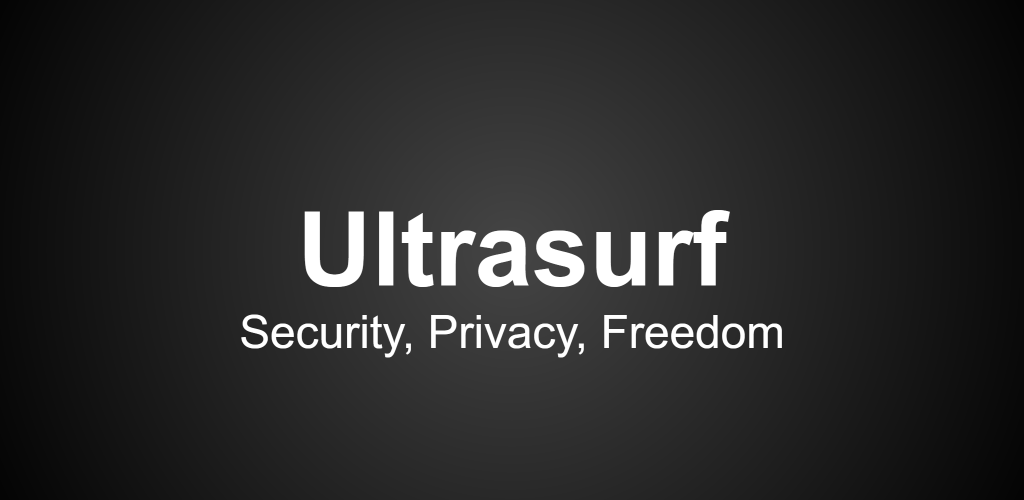
What is Ultrasurf?
Ultrasurf is a well-known browser extension. It allows users to browse anonymously. It works around firewalls and internet censorship and provides access to the restricted websites in our country. Ultrasurf uses a secure proxy server to send internet traffic. It encrypts your data and conceals your IP address. Although Ultrasurf is a great tool that protects your digital privacy from being tracked. Therefore, some user may decide to delete Ultrasurf extension from their Chrome browser.
However, users can not manually delete the Ultra Surf extension because it is supported by malicious software. This software is already installed on your computer. You need developers’ help to perform the Ultra Surf deletion process. If you notice an unwanted presence of redirects or suspicious advertisements, it is essential to check your system and browser. Many redirects and pop-up advertisements store personal information that you have entered during a browsing session. It can cause the potential threats to your identity.
In this article, we will give you a comprehensive guide to removing Ultra Surf extensions properly from your Chrome browser by using the traditional way.
Why Users Want to Remove Ultrasurf from Chrome?
1. Security Issues:
Although Ultrasurf allows you to access restricted content anonymously, some users are concerned about their privacy while using the extension. Users want to delete this extension to have internet security and data privacy.
2. Speed and Performance:
Browser extension reduces the overall speed and performance of your browser. Users may want to delete this extension to experience faster and more effective browsing.
3. Conflicting Extensions:
With the Ultrasurf extension, it is possible to cause conflicts with other extensions that are already installed. It can result in unexpected browser behavior and compatibility problems. To avoid these issues users prefer to delete the Ultrasurf extension.
How to Delete Ultrasurf for Chrome:
- Open the Google Chrome browser on your computer.
- Click on the three dots on the Google Chrome browser.
- Click on the More Tools > Extension option.
- On the extension page, scroll through the list of all the installed extensions.
- Search for the Ultrasurf extension.
- Click on the turn-off option right next to the extension to remove Ultrasurf temporarily.
- Click on the “Remove” option to delete Ultrasurf completely.
- It will display a pop-up message to ask the confirmation.
- Click on the “Remove” option again to confirm.
- Restart the Chrome browser to finish the Ultrasurf removal process.
How to Remove Ultra Surf from Mac:
- Open the finder sidebar on your Mac.
- Click on the “Applications” option.
- Search for the Ultrasurf uninstaller.
- Alternatively, drag Ultrasurf to the trash from the Applications folder.
- Select the Finder option.
- Click on the Empty Trash.
How to Remove Ultrasurf from Windows XP:
- Press on the start button.
- Select Control Panel.
- Select the Remove Programs or Add option.
- Search for the Ultrasurf program or another suspicious program that was recently installed.
- Click on the Uninstall button.
How to Remove Ultrasurf from Windows7:
- Press on the Start button.
- Select Control Panel.
- Click on the “Uninstall a Program”.
- Search for the Ultrasurf program or another suspicious program installed recently.
- Click on the Uninstall button.
How to Delete Ultrasurf from Windows 8:
- To see the Menu, drag your mouse pointer to the lower-right corner.
- Click on the Search option and then select Apps.
- Select Control Panel.
- Click on the “Uninstall a Program”.
- Search for the Ultrasurf program or another suspicious program that was recently installed.
- Click on the Uninstall button.
How to Delete Ultrasurf from Windows 10:
- Press on the Start button.
- Select Settings from the open menu.
- Select the System tile.
- Click on the Apps & features.
- Search for the Ultrasurf program or another suspicious program that was recently installed.
- Click on the Uninstall button.
Classic Way to Uninstall Ultrasurf from Windows 10:
- Press on the Start button.
- Select Programs and Features from the open menu.
- Search for the Ultrasurf program or another suspicious program from the list.
- Click on the Uninstall button.
Frequently Asked Questions:
1. Can we reinstall Ultrasurf in the Chrome browser after it has been deleted?
You can reinstall Ultrasurf after deleting it from the Chrome browser. Simply visit the Chrome Web Store and search for Ultrasurf for Chrome. Select the “Add to Chrome” option and reinstall the Ultrasurf extension.
2. Why do Users want to Uninstall Ultrasurf for Chrome?
Users may want to uninstall Ultrsurf from their Chrome browser for multiple reasons. Lower speed and performance issues, security issues, and compatibility issues are some of the main reasons for this. Another reason can be the restriction of using proxy servers in schools or workplaces.
Will my browsing history be affected if I delete Ultrasurf for Chrome?
No, it will not have an impact on your browsing history because it is stored apart from the extension.
Conclusion:
Ultrasurf is a great extension for anonymously browsing restricted websites. You will have control over browsing the internet with this extension. However, not every user prefers to use this extension. Therefore, if you decide to delete this extension for any reason you can follow the detailed instructions mentioned in this post.
After removing Ultrsurf from your browser, you can experience effective and secure browsing. Please keep in mind that you can reinstall the ultrasurf and use an alternate extension to customize your browsing experience at any time.

